This article is the full guide to choose and use Western Digital Cloning software, if you are search for one, then you have come to the right place!
About Western Digital
Western Digital (WD) stands out as one of the world’s leading hard drive manufacturers, with their internal and external disks widely utilized in popular computer brands like HP and Acer, both in laptops and PCs.
Certain WD hard drive models are highly favored by users. For example, WD Blue 4TB drives are renowned for their impressive capacity, while WB Black 6TB drives excel in speed. If you’re on a budget, the WD Blue 1TB drives are a top choice.
As a result, topics related to Western Digital, such as “Western Digital cloning software,” are frequently discussed by various user groups. Thus users often seek answers to some common questions, such as whether WD SSDs come with its official cloning software or other third party cloning software that is compatible with WD SSD.
Does Western Digital have cloning software?
Western Digital SSDs do not come with built-in official software. However, Western Digital recommends a specific tool on their official website: Acronis True Image for Western Digital. This software, known as Acronis True Image WD Edition, is a comprehensive suite offering both backup and cloning functionalities.
However, it’s essential to be aware of certain limitations when using this software.
- This WD cloning software imposes a requirement: it necessitates a WD hard drive. If this requirement is not met, the process will fail, displaying an error message similar to “Acronis True Image WD Edition installation restricted – This product edition requires at least one Western Digital or SanDisk drive to be installed in your system.”
- Additionally, even if you have connected a WD hard drive or SSD to your computer, you might face a situation where Acronis True Image does not clone from the selected disk as per your specific requirements.
Fortunately, you have an alternative option: you can use an all-in-one disk cloning software called AOMEI Backupper Standard. Serving as the free disk cloning software, this software offers robust features to cater to your needs.
✪ You have the flexibility to clone entire disks, specific partitions, or volumes using the software. Additionally, there is an option to transfer only the operating system to another drive using the “System Clone” feature in the proversion.
✪ The software automatically performs an intelligent clone, allowing you to clone a larger drive to a smaller one, as long as the smaller drive has enough space to store all the data from the larger disk.
✪ This software employs 4K partition alignment technology to enhance the performance of SSD disks, making them work more efficiently.
✪ You have the option to create a bootable USB, allowing you to clone a hard drive without needing to boot into Windows. This process is often referred to as a “cold clone.”
✪ This WD cloning software is compatible with the latest Windows 11 and supports nearly all SSD brands, including WD, Samsung, HP, Acer, and more.
In conclusion, this software is an ideal option for you to clone Western Digital hard drive. Then in the next section I will show you how to clone Western Digital in a simple and user-friendly way.
How to clone hard drive to western digital
So here is the full guide to clone hard drive to Western Digital, you can also clone Western Digital to other hard drives as well. Before you start, please make some preparations:
- Download AOMEI Backupper and install it on your computer.
- Connect the Western Digital hard drive on your computer and make sure it can be detected. Also backup your disk if necessary for all the data on the target disk will be overwritten after cloning.
Step 1. Launch AOMEI Backupper and go to Clone at the left-side tab, and then choose Disk Clone to prompt.
Note: The Standard version only support clone non-system disk, if you want to migrate your OS, please upgrade to the Professional version.
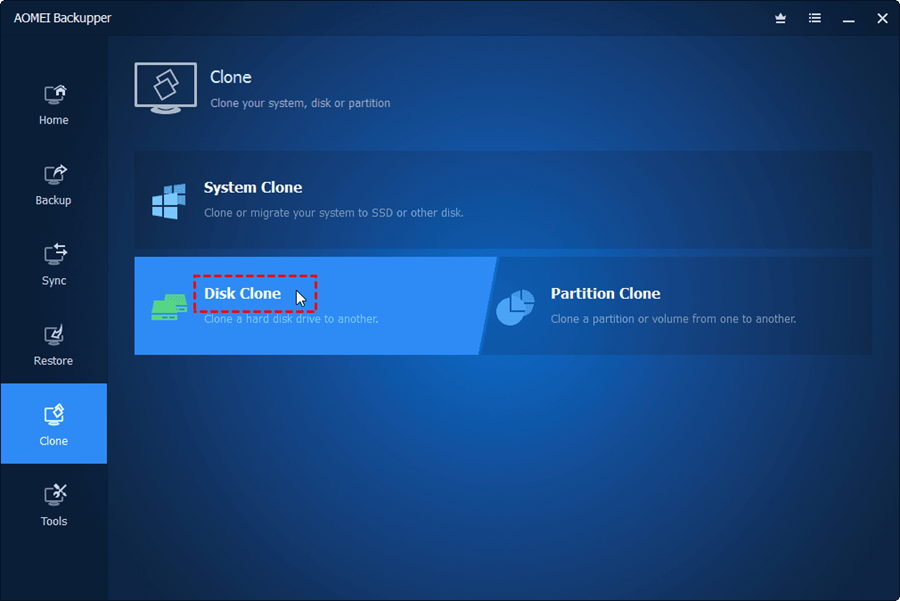
Step 2. Then choose the disk you want to migrate as the source disk.
Step 3. Then you need to choose a Western Digital disk to store the cloned image.
Tip: Tick the SSD Alignment if the target drive is SSD to improve its working performance.
Step 4. Finally, choose Start Clone to execute the Western Digital clone.
If you have the need to clone hard drives, not only just Western Digital hard drive, a reliable and professional cloning software is needed. AOMEI Backupper Standard is a case in point. This software supports almost all Windows system, including Windows 11/10/8/8.1/XP/Vista and so on. Also, for Server users, you can consider AOMEI Backupper Server to meet compatibility.

